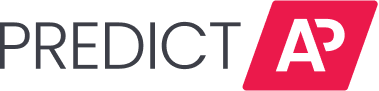When uploading invoices into PredictAP, you may upload multiple files at once or a single file.
Each file must meet the following requirements:
- It must be one of the following file types:
- PDF (preferred format for Smart Invoice Inbox)
- PNG
- JPG/JPEG
- It cannot exceed 10MB.
- If scanning a paper invoice to create a file, the higher quality the scan the more likely it is the product will be able to make predictions.
There are three ways to get an invoice into PredictAP. You can simply drag your invoice(s) over to the Invoices dashboard and you'll see it switch to accept it:

The second way is to click the "Upload New Invoice" button, which will open up your file picker:
The third way is by utilizing Smart Invoice Inbox. The Smart Invoice Inbox allows you to send invoices (in PDF format) to PredictAP through email, instead of logging into the PredictAP platform to upload them. Contact PredictAP to set this up for your account.
Restrictions & Considerations:
- The invoices must be attached to the email. The product does not currently support reading the body of the email to create an invoice record.
- One or multiple attachments can be sent in a single email.
- The "uploader" in the PredictAP invoice list will be set to the person who forwarded the email to PredictAP, not the original sender of the email.
- Supported file types and size limitations are the same as they are when uploading invoices to the product directly.
- Emails will only be accepted if the sender's email address matches the email address of a PredictAP user.
- If you will be forwarding emails from a shared AP inbox, contact support and we can set up a user associated with that email address.
Error Alerts:
To ensure all invoices sent via email are processed, you can receive alerts for any errors. You will be emailed alerts for the following errors:
- The email did not contain an attachment. We can't process inline attachments so you must attach the invoice(s) to the email:

- The email did have an attachment, but it was not one of our supported file types (pdf, png, jpg/jpeg) or more than 10mb.

- The account has user-property security turned on, and the emailing user doesn't have access to any properties.

- The email was sent from a user that doesn't exist in your PredictAP Account

To set up these alerts, contact us with the email address or email addresses you'd like these alerts to be sent to. We recommend setting up an email address specifically for these alerts and to not use the email address of an individual.
Once set up, the alerts will come from this email address: alerts@predictap.com (which is a no-reply type email).