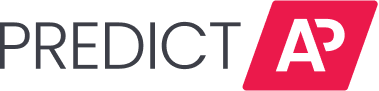PredictAP now makes it easy to handle documents containing multiple invoices. This guide walks you through how to use this feature.
Automatically Detect Multiple Invoices
Reviewing and Splitting Detected Documents
Manually Splitting Any Multi-Page Document
Tips For Efficient Document Splitting
Benefits of Using the Multi Invoice Feature
Automatically Detected Multiple Invoices
How PredictAP Identifies Multiple Invoices
When you upload a document, PredictAP automatically scans it to detect if it contains multiple invoices. If multiple invoices are detected, the document will be:
-
Flagged with a "Multiple Invoices" status
-
Placed in your "Needs Review" queue
-
Held back from direct delivery
Reviewing and Splitting Detected Documents
- Access the document
-
-
-
Go to the "Needs Review" tab in your dashboard.
-
Look for documents with the "Multiple Invoices" status.
-
Click on the document to open it.
-
 2. Review suggested splits
2. Review suggested splits-
-
PredictAP will display all pages with suggested split points.
-
Each suggested invoice will be shown as a separate group.
-
Review the suggested groupings to ensure they're correct.
-
 3. Adjust if needed
3. Adjust if needed -
-
Add a new split point: Click the "Add Invoice" button between pages.
-
Remove a split: Click the "trash" icon on any split marker that contains more than one page in it.
-
Reorder: Drag and drop pages between split groups.
-
Delete pages: Click the "trash" icon on any unwanted page.



-
-
-
Confirm the split
-
-
Once you're satisfied with the split groups, click "Confirm” at the top of the page.
-
PredictAP will process each group as a separate invoice.
-
Each new invoice will run through the prediction engine.

-
-
-
Post-split processing
-
-
If direct delivery is enabled: Invoices will attempt to submit automatically, sometimes are held back again as a different exception.
-
If direct delivery is disabled: Invoices will return to your "Needs Review" queue with appropriate statuses.
-
-
Manually Splitting Any Multi-Page Document
You can split any multi-page document, even if PredictAP hasn't flagged it as containing multiple invoices.
-
Open the split tool
-
-
Open any multi-page document.
-
Click the "Split" button in the toolbar.
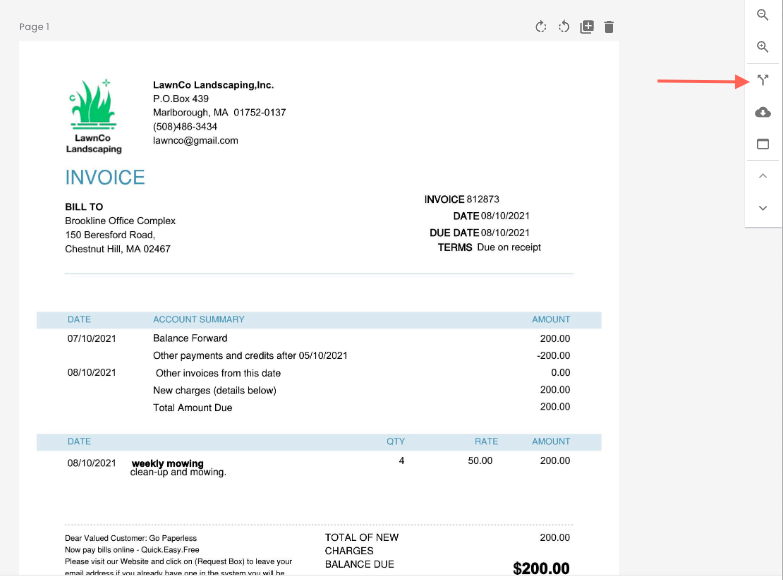
-
-
-
Add split points
-
-
View all pages of your document on the left sidebar.
-
By default, all pages will be in one group.
-
Click "Add Invoice" to create a new invoice group where needed.

-
-
-
Manage pages
-
-
Drag pages between and within split groups.
-
Delete unwanted pages with the "trash" icon.
-
Review the document preview on the right.
-
-
-
Complete the split
-
-
Click "Confirm Split" when your groupings are correct.
-
Click "Exit" to exit without splitting.
-
-
Tips for Efficient Document Splitting
-
-
Verify page count: Ensure all pages are visible before confirming splits.
-
Check for related pages: Look for continuation pages that belong to the same invoice.
-
Review suggestions carefully: PredictAP's suggested splits are accurate but always verify.
-
Benefits of Using the Multiple Invoice Feature
-
-
Save time: Avoid manual separation and re-uploading of documents.
-
Reduce errors: Ensure all invoices are processed correctly.
-
Maintain control: Review and adjust splits before processing.
-
Still need help? Contact your customer success manager or reach out to support at support@predictap.com.