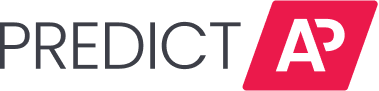The vendor pop out window is located on the invoice record editing page. It is a tool to quickly view, search, and update vendor information without leaving the invoice record editing page.
View
The vendor pop out window is located on the invoice record editing page on the left hand side of the vendor name in the invoice header section. Select the eyeglass icon to search for vendors.

Search
To search for a relevant vendor a user can either type the vendor name or specific vendor code into the search bar. Note, if a vendor has multiple vendor codes, all the associate vendor codes will populate when a user searches using the vendor name.


Simply select the 'X' to clear the search bar or click 'cancel' to exit out of the vendor pop out window entirely.
Update Vendor Code
To quickly update the vendor code on an invoice record select the relevant vendor you would like to have as the replacement.
Click 'Save Selection'

Note, you can update the needed vendor code as many times as needed. Updates will be saved automatically to ensure your work is never lost.