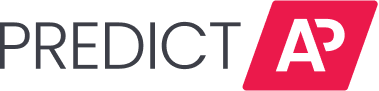The vendor detail lines are located at the bottom of the invoice record editing page. This is where a user can allocate by entities, expense accounts, and so on.
Adding a detail line
To add a simply select the '+' icon. A user can add as many detail lines as needed.

A user can utilize the dropdown options within the relevant detail fields to select the needed information for the additional detail line(s).
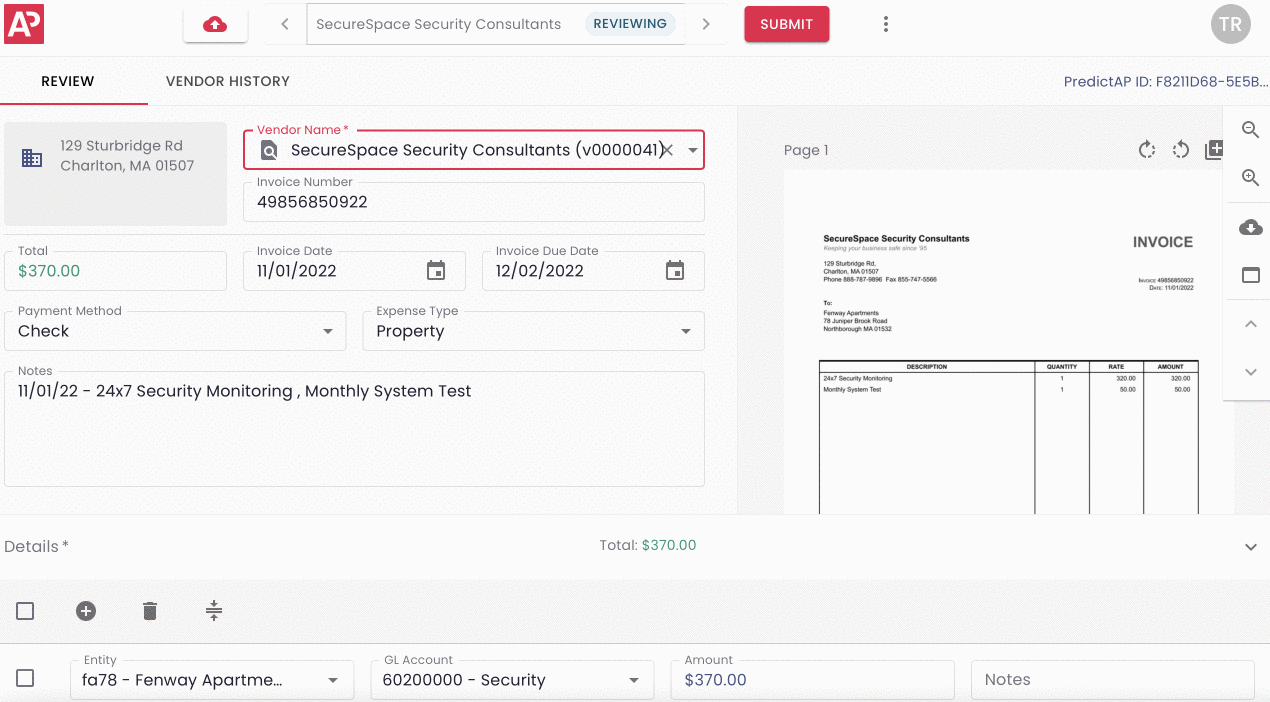
Deleting a detail line
To remove one or more detail lines simply check the box to the left hand side of the relevant detail line and select the garbage can icon.
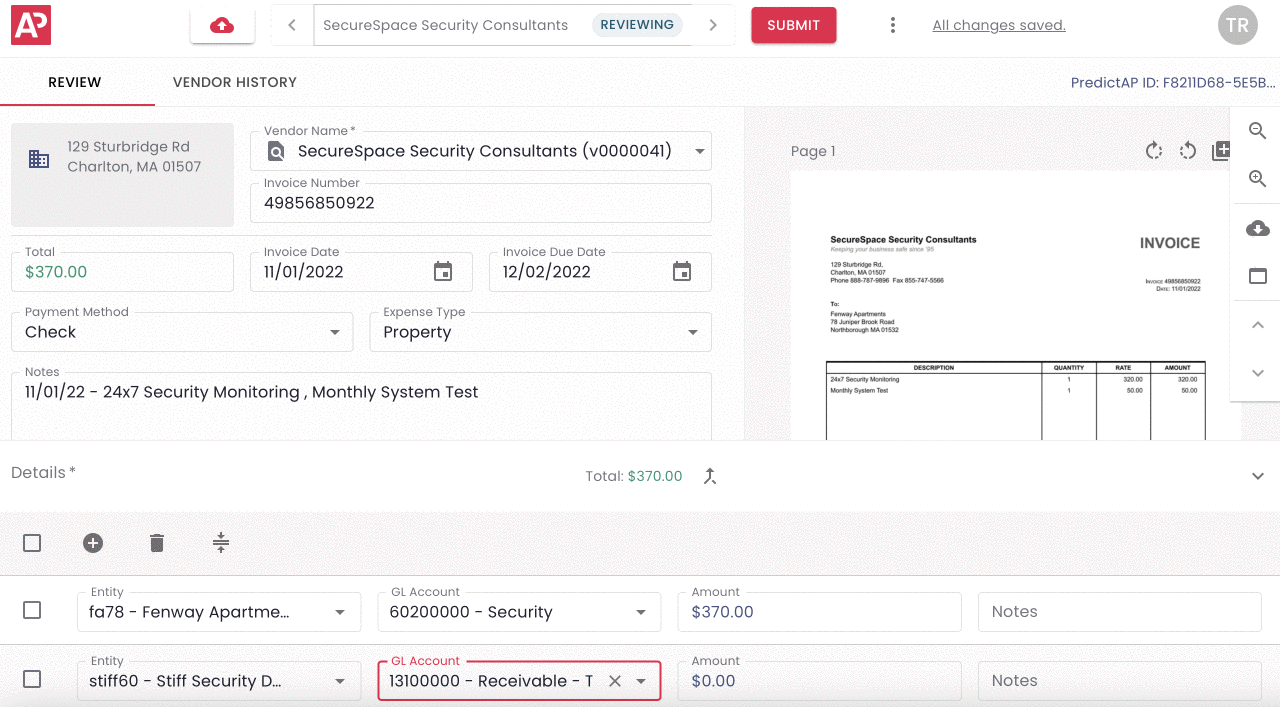
Condensing detail lines
To condense two or more lines of details into a single line select the condense icon. Note regardless of how many line of detail there are, the condense feature will condense all of the detail line into a single line of detail.
![]()
After selecting the condense icon, PredictAP will reconfirm that the user would like to continue with condensing the detail lines.

Once the user selects 'Yes' the remaining detail fields will reference the first line of detail prior to condensing all of the detail lines together.
Viewing allocation pattern details
A user can edit the allocation amounts by either typing into the 'Amount' field of the detail line section or by clicking the 'distribute' icon.
![]()
Once a user selects this icon there is the option to adjust the allocation by amount or percentage. A user can also select 'split evenly' to split the allocation amount evenly across all of the details lines.
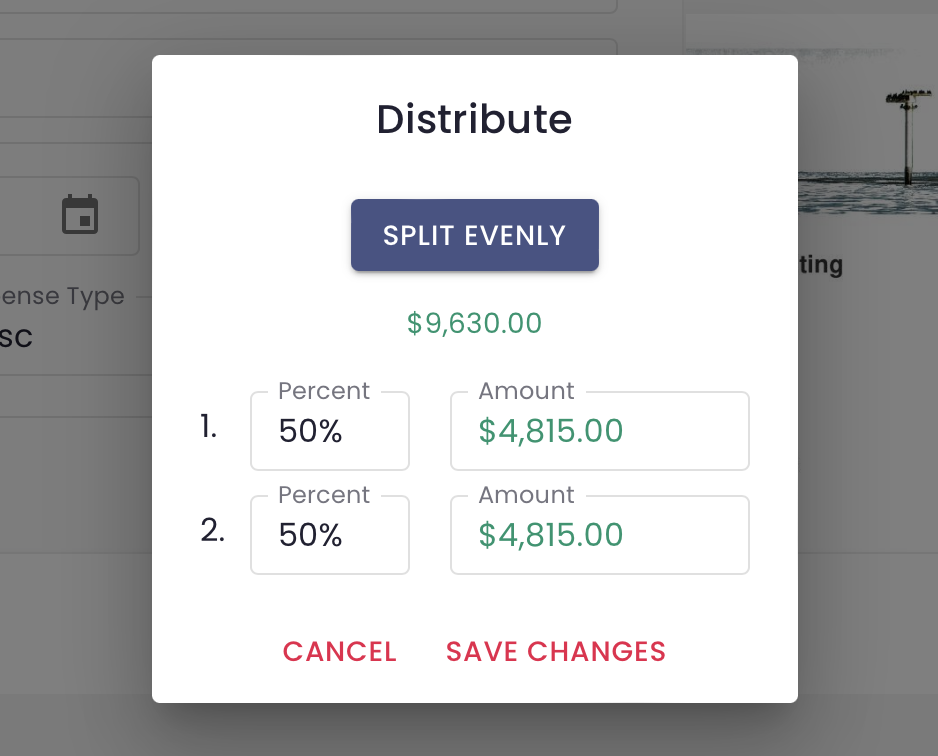
If an invoice was coded by PredictAP with multiple allocation lines and a corresponding distribution pattern, a user can always cross check the vendor history for a full view of past invoices and their relevant allocation patterns. Please reference this Help Center article for more details on the vendor history tab within the invoice record editing page.
Exceptions for the Detail Section
A quick note for Yardi clients with the PredictAP purchase order recognition feature turned on:
When a PredictAP invoice is delivered to Yardi with a PO number attached, Yardi will replace the invoice details of the invoice to match those of the PO. As a result, when a PO number is recognized on an invoice, the details section on the PredictAP invoice record will not populate.