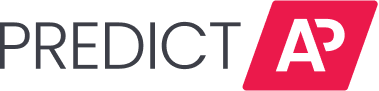This guide explains how PredictAP processes VAT Rates and Tran Types on invoices, along with key recommendations to avoid submission issues.
Understanding VAT Rate & Transaction Type
VAT Rate
The VAT Rate is the percentage of Value-Added Tax applied to a transaction. It determines the Net Amount (before tax) and Gross Amount (after tax) on an invoice. PredictAP predicts the VAT Rate Code, not the percentage value.
Tran Type
The Tran Type classifies a transaction based on how VAT is applied, ensuring accurate tax processing within financial systems. PredictAP predicts the Tran Type Code, not the tax rate or percentage.
Example:

- VAT Rate Code: BC (which maps to a 5% tax rate in the financial system).
- VAT Rate Prediction: The system predicts BC as the VAT Rate Code based on clues such as a 5% tax amount on the invoice, vendor location (e.g., British Columbia), and posted invoice data.
- Tran Type Code: PayGST (indicates this is a standard taxable purchase where a tax amount applies).
- Tran Type Prediction: The system predicts PayGST as the Tran Type Code based on the presence of a subtotal, tax, and total, as well as posted invoice data.
How VAT Rate & Tran Type Affect Invoice Processing
- If an invoice includes a VAT Rate or Tran Type, the PredictAP Line Item Amount(s) will be mapped to the Net Amount in Yardi.
- If neither is included, the PredictAP Line Item Amount(s) will be mapped to the Gross Amount in Yardi.
Common Invoice Submission Issues
- Rounding Differences – Vendors rounding down tax amounts while Yardi rounds up, causing discrepancies in totals.
- Miscalculations – Errors in applying or calculating tax amounts correctly.
- Incorrect VAT Rate or Tran Type – Mismatched tax classifications can cause line item totals to differ from the invoice total.
Best Practices
- Ensure the total line item amount matches the net amount (before tax) and the header total matches the gross amount (net + tax).
- Verify that the VAT Rate and Tran Type are correctly applied to all line items.
- Double-check that tax amount is consistently applied across all items.
- Make necessary corrections before submitting to Yardi to avoid rejections or delays.
By following these steps, you can ensure accurate invoices and a smooth approval process.