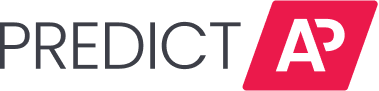When you click to submit your invoice to Yardi, there are a few reasons it could fail. Those will be explained on the message that will pop up:

In most scenarios, there is a simple reason, as explained in the bullet point above: the bank account for the property is missing. Here are some other common reasons:
- A required field isn't filled out such as vendor, invoice number, property, or invoice date.
- To push the invoice to Yardi make sure all the required fields are filled out
- The Expense Type is invalid and a new one needs to be selected.
- Make a different expense type selection

- You don't have access to the vendor or the vendor insurance has expired. Either of these needs to be corrected in Yardi or a different vendor needs to be selected.

-
- The invoice number already exists in Yardi for the vendor.
- To fix this issue you will want to update the invoice number to a unique sequence or select a different vendor.

- An unknown error message from Yardi can sometimes mean that there is something wrong with the invoice image. Check to make sure your file is one of the following formats: PDF, JPG/JPEG, or PNG. If it is, make sure it's not more than 10MB, which is the maximum file size. Reupload the invoice if needed and reject the original upload.
- An unknown error can also have to do with a temporary connection issue with Yardi. Check back in later to attempt submitting again.
- The cash account or Funding Entity is not valid.
- Make a different funding entity selection.
- The vendor is not set up for this payment method
- Update the payment method

-
- The property you have selected is not included in Yardi's vendor property security list.
- Either correct this is Yardi ior select a different property. To add a needed property go to Yardi: iData > Interfaces > Configuration > Bulk Property Interface Configuration.
How to update fields
In order to edit a needed field return to the invoice record editing page and make updates as needed. The "Additional Details" section on the error message is a helpful resource for more information on the reasoning behind the failed delivery to Yardi and relays a direct explanation from Yardi. We recommend taking a screenshot of the error message to reference while editing as well.
Note that the edits you make to push an invoice through to Yardi can still be updated again within Yardi if needed.
Contacting PredictAP Support
If you don't understand why it's failing after attempting some edits, feel free to contact us. Email support@predictap.com a screenshot of that Additional Details section along with the invoice number and vendor name. We'll be happy to assist.