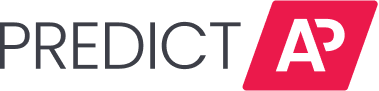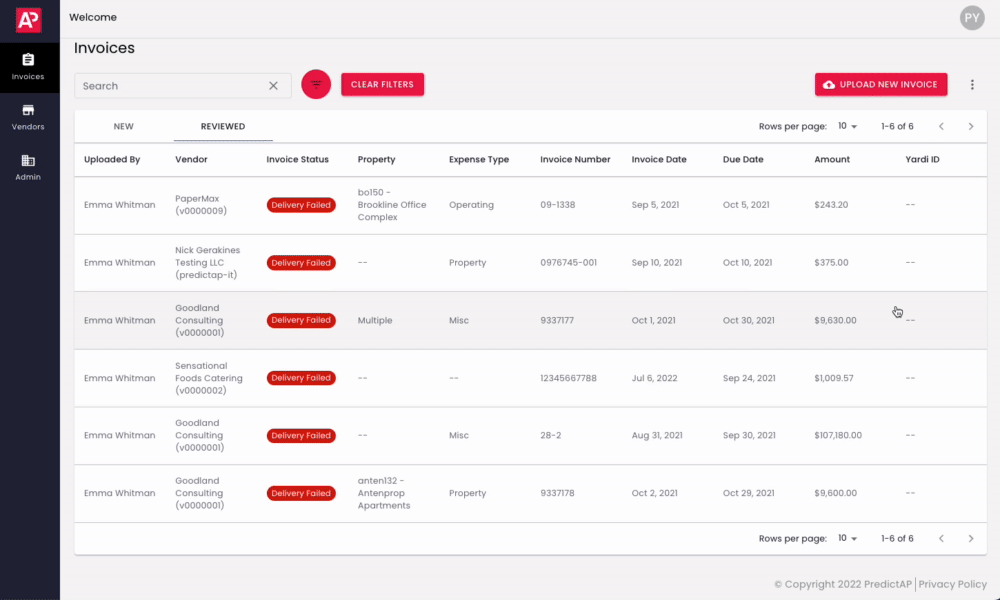The Invoice Status Report downloads a copy of the invoice data you see on your homepage.
How to Access the Report
At the top of your homepage, you'll find a menu next to the upload invoice button. When you click the menu, you'll see an option to Export Invoice List to a . CSV file.
How to Download the Report
Click on "Export Invoice List" to download a copy of your invoice list.
Date Included in the Report
Invoice information listed on your homepage at the time of the export will appear in the downloaded file. For example, if you have a filter on, the export will only show invoices available in that filter.
Sample Invoice Status Report

The report also includes the following that doesn't appear on your homepage:
-
Last Updated By
-
The user that made the last update
-
-
Updated at
-
Date of the last update
-
-
URL
-
PredictAP Invoice URL
-
If there are more than 500 invoices included in the report, you will receive the report via email with a link to download it.