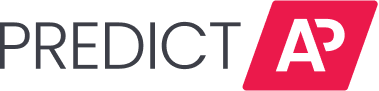Rather than manual invoice uploads to PredictAP, Google Workspace can automatically forward them to the Smart Invoice Inbox.
Key Steps & Requirements
Create a New Mailbox
-
Set up a new user mailbox (not an alias).
-
Assign it a Google Workspace license.
-
Ensure invoices are received and sent from the same mailbox.
Avoid Aliases
-
Aliases are not supported — use full licensed mailboxes only.
-
Email forwarding from aliases can lead to delivery issues.
Check for Conflicts
-
Review mailbox and global rules to ensure no existing rules interfere.
-
Third party anti-spam policies may block forwarding — configure them accordingly.
Google Workspace Setup (must have administrator access)
-
Create and license a new Google user mailbox.
-
Add PredictAP as a forwarding address.
-
Enable automatic forwarding in settings.
Click the title to be directly sent to the relevant section of this article. The below instructions will cover the following:
Google Workspace Invoice Forwarding
Create a New Google Workspace Mailbox
Enable Google Workspace Email Forwarding
Google Workspace Invoice Forwarding
Configuring Google Workspace to forward invoice emails to the PredictAP mailbox first requires that the administrator creates a new mailbox and then enables email forwarding. Then, the Google Mailbox user must add the PredictAP email as a forwarding address
Create a New Google Workspace Mailbox
You must have access to the Google Workspace as an administrator to create a new user mailbox.
Please note that an alias mailbox may lead to issues and is not recommended.
How to Create a New Mailbox
1. Navigate to the Google Admin Console using the Administrator credentials.
2. Click on Add a user.

3. Type to complete the First name, Last name, Primary email, and Organizational unit. Click ADD NEW USER.
4. Click DONE.
Enable Google Workspace Email Forwarding
The Google Workspace administrator must ensure that email forwarding is enabled before the mailbox can forward invoice emails to PredictAP.
Before enabling outbound forwarding, consider the following:
- You must be a Google Workspace Administrator.
- Only new emails sent to the mailbox are forwarded.
How to enable Email Forwarding in Google Workspace
- Navigate to the Google Admin Console using the Administrator credentials.
- Click on the Main menu three lines icon.

- Click on Apps - Google Workspace - Gmail.

- Click on End User Access.

- Click on Automatic forwarding.

- Click the checkbox next to Allow users to automatically forward incoming email to another address and click on SAVE.

Add a Forwarding Address
The Google mailbox filter cannot use the PredictAP forwarding address until it has undergone verification. This involves the PredictAP mailbox accepting the forwarding invitation and the Google user entering a verification code found in the same invitation email.
How to add a Forwarding Address in Gmail
- From Gmail, click on the Settings cog icon.

- Click on See all settings.

- Click on the Forwarding and POP/IMAP tab.

- Click on Add a forwarding address.
- Type in the email address to which all emails should be sent. The forwarding address should be in a similar format to invoices@company.predictap.com.
- Click Next.

7. Click Proceed in the pop-up verification window.
8. Click on OK to send the confirmation link.

9. When you have received the confirmation code, enter it and click Verify.
FAQs & Best Practices
Can I use an alias or shared mailbox instead of a full licensed mailbox?
No. Aliases and shared mailboxes are not recommended and can cause issues with delivery or source authentication. Please use a licensed user mailbox.
Why must invoices originate from the same mailbox they were received in?
PredictAP relies on the source mailbox address to validate and process forwarded invoices correctly. Using a different "send from" address can cause rejections and routing issues.
What licensing is required for the mailbox?
You'll need a Google Workspace license that includes Gmail capabilities.
What is the PredictAP Smart Invoice Inbox address I should use?
Each customer has a unique Smart Inbox address, e.g., invoices@yourcompany.predictap.com. Please contact your designated CSM or PredictAP support if you're unsure what your forwarding address is.
Can I add PredictAP as a forwarding address without admin access?
No. You must have administrator access to set up contacts, creating forwarding rules, and enable outbound policies.
Is a Gmail filter enough for forwarding?
Yes, but it must be applied to a licensed mailbox, and forwarding must be verified and enabled at the account level.
Can I set up multiple forwarding addresses for different departments or properties?
Yes. Many customers configure property-specific inboxes to forward into their PredictAP Smart Invoice Inbox,
Do I need to inform my IT or security team about this configuration?
Yes. Your IT/security team should review any forwarding setup to ensure compliance with internal data policies and security protocols.
Can I use Google Groups or distribution lists to forward invoices?
No. These are not compatible with PredictAP's required forwarding set up. Use a Google Workspace user mailbox.