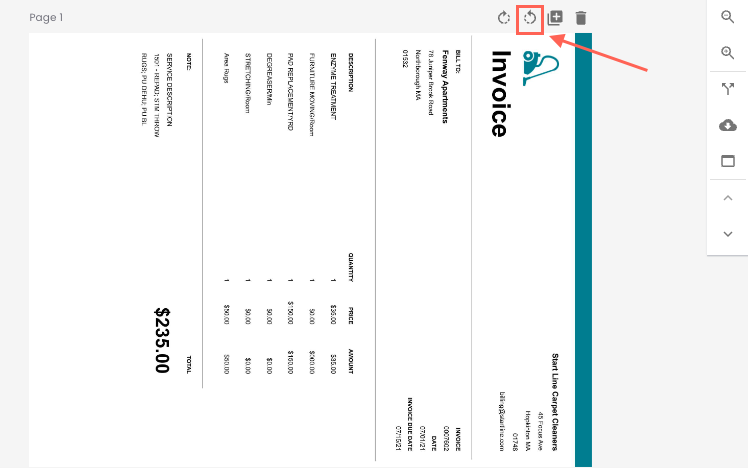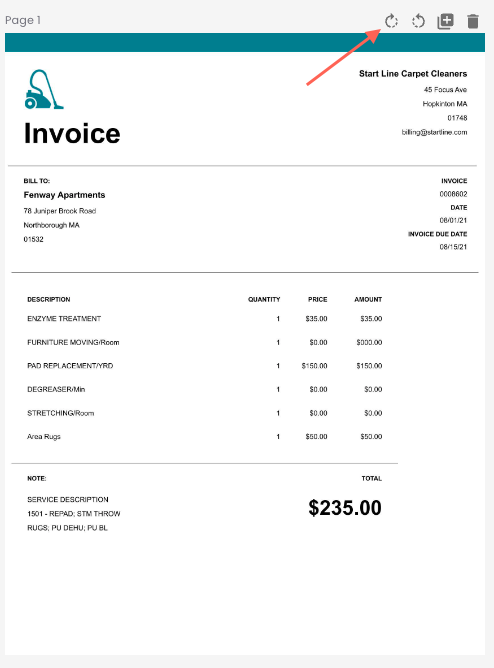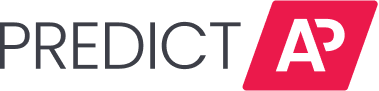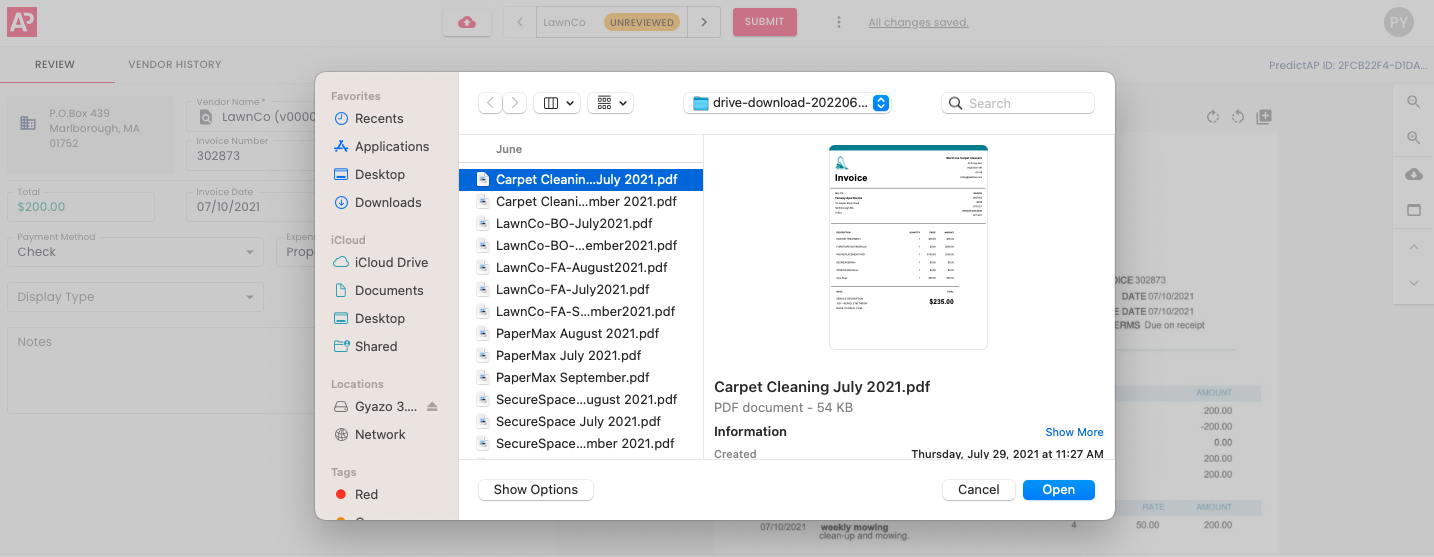How to add pages to an invoice
If you notice after uploading an invoice that you are missing a page or pages that should be included, use the Add Page feature to attach the missing page(s).
Click the "add page" button to select a file and add a new page.
The "add" button at the top of the invoice page will add the new page above. The "add" button at the bottom of the invoice page will append the new page below.
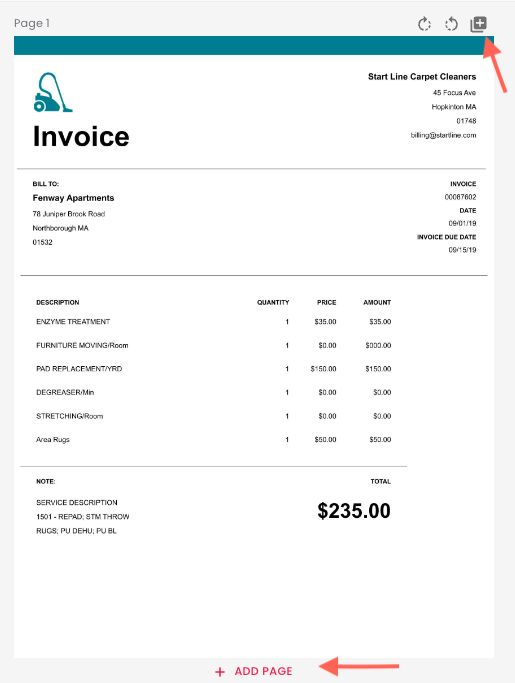
After you click "add page" button, your file finder will open.
Select the file and it will be added to your invoice.
Predictions will not be updated when adding pages to an existing invoice.
How to Delete invoice pages
If you need to delete a page from your invoice, use the Delete Page Feature.
On invoices that are more than one page, there is a "delete" button at the top of each page. Click the delete button to delete that page.
Predictions will not be updated when deleting pages from an existing invoice.
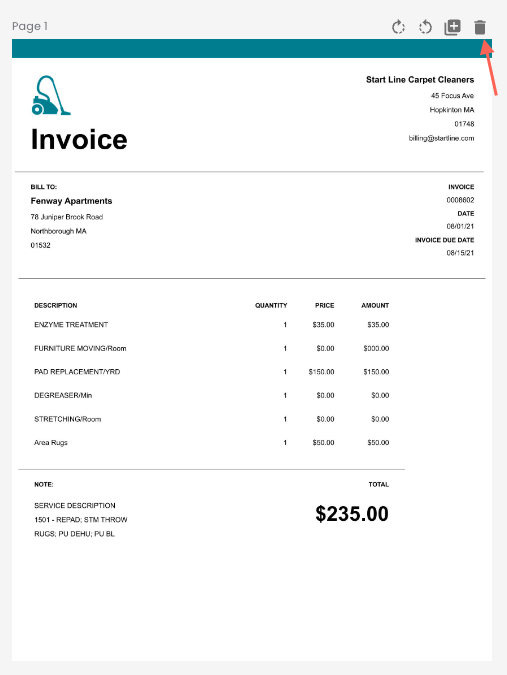
How to Rotate invoice pages
If an invoice page isn't oriented properly, use the Rotate Page Feature to rotate the page.
At the top of each page are left and right rotation buttons. Click on the rotate buttons to rotate the invoice page.